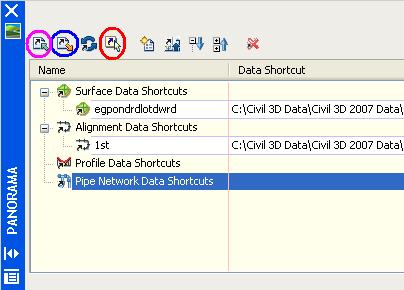
Corrected: Thanks to Josh Nelson for the comment!
Before Vault there were data shortcuts. There were two ways to use data shortcuts 1. Through the old project environment (the most common approach). 2. By manually creating, managing, and using them.
Now that projects are handled through Vault, what has happened to data shortcuts?
Well, they still exist. Although, they have changed. Because now they can only be created, managed, and used manually.
The new data shortcuts do require hands-on interaction and attention. But, this manual method is more flexible in that I do not need a project. Now don't get me wrong, in order to share project data Vault is the proper solution. But, data shortcuts have a place in our world. Typically very small projects.
By the way, data shortcuts can now be used for Pipe Networks in addition to Surfaces, Alignment, and Profiles which were always possible.
OK, how do we use them?
1. In a drawing that contains shortcut-able (I just created that word. Feel free to use it) objects click "General" > "Data Shortcuts" > "Edit Data Shortcuts...".
2. In the "Data Shortcuts" vista of the "Panorama" view click "Create data shortcut by selection" (4th icon, I circled it in red in the image above). Then select the object you wish use via shortcuts.
A shortcut is created but we have to export it by creating an .XML file.
3. In the "Data Shortcuts" vista of the "Panorama" view click "Export data shortcuts to file" (2nd icon, I circled it in blue in the image above). Then Name .XML file.
Now, the shortcut is available for use in another drawing. We now need to create a data reference
4. In a drawing where we wish to use a data shortcut click "General" > "Data Shortcuts" > "Edit Data Shortcuts...".
5. In the "Data Shortcuts" vista of the "Panorama" view click "Import data shortcuts to file" (1st icon, I circled it in magenta in the image above). Then select the .XML file created in step 3.
6. In the "Data Shortcuts" vista of the "Panorama" select the imported shortcut to create a reference for and then click "Create reference" (5th icon, I did not circle it in the image above).
a reference to the shortcut-ed object is then created.
We still get data synchronization messages as before. Remember this can be done without a project.

6 comments:
I like the fact that Pipe Networks have been added to shortcuts and that they're no longer tied to projects. But why in the world have there been reports that when you save and close a drawing, the reference to the data shortcut is broken?
Excellent post Angel, hope you don't mind the link on my blog!
Angel,
I tried this data shortcut method with SP1 installed and when I reopen the drawing containing the imported shortcut, the link is broken. Have you had or seen similar issues?
Thanks,
Dave Dixon
The unfortunate reality of using shortcuts in 2007, without their availaibility through project (as in the past), is that we have to manually LOAD the .XML file that refers to the shortcut everytime we open a drawing that uses shortcuts.
That would account for Unresolved links like both David and and Darron mention.
Angel,
I use Civil 3D 2006, and ended up with duplicate data shortcuts in drawing B for the surface residing in drawing A. I tried dettaching drawing B from the project and closing Civil 3D, just as someone told me, but it did not work. I happened because I created another drawing and then saved with the same name as drawing A. Now I have the duplicate data shortcuts and a message saying that the link to the data shortcut is broken. Can I just delete the XML file for the data shortcuts?
Thanks
Gabriel,
It is possible to delete the entire shortcut file and create a new one if we are absolutely certain that we are not deleting critical data shortcuts by doing so.
It is also possible to edit the data shortcut file (XML file) and remove the unwanted entry within it.
Post a Comment