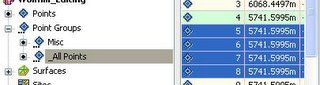
Did you know that it is possible to drag-and-drop random points into Point Groups? This is far easier than editing the Point Group to include the required points. As long as the point(s) and the Point Group already exists.
Here is how...
In the "Toolspace" palette on the "Prospector" tab pick on the group "_All Points". This will show all of the points in the Item View (on the right).
Then left pick and hold to drag-and-drop any point(s) into any other group.
For example in the image above we can drag-and-drop points 5-8 into group "Misc".
You would then see references to what was done on the "Include" tab and on the "Query Builder" tab of the Point Group Properties dialog box. I use the "Query Builder" tab if I change my mind and wish to remove any points.

2 comments:
Sometimes reading your blog makes me feel like an idiot, if I had only read this post earlier in the day I could have saved myself about an hour. Thank you for the service that you are providing to the knowledge hungry constant reader.
How do you find tricks like this anyway?
I am glad Chuck, that at least in the future, this activity should be easier.
As for how I find items...
Being knowledge hungry also, my position allows me to encounter many different sources of information. Help (F1) is probably amongst the most useful for me. This one I found in Help.
I am glad to hear that this info has impact.
Post a Comment