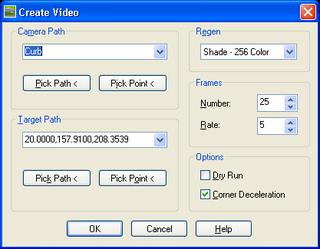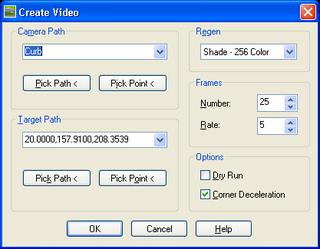
It is simple to make animations within Civil 3D. I have done so with the following steps.
1. Create a 3D Polyline with various methods.
or
1. Corridors > Export > Corridor Feature Line as Polyline (Creates a 3D Polyline)
2. Edit the newly created 3D Polyline (this will be used as the path for the Camera. I tend to raise or lower it depending upon my intention)
3. General > Camera > Add Camera (attach it to end of Pline)
4. General > Camera > Create Video (Very simple to use. See image. Press "Help" button for specifics)(Select a Path & Target. Etc.)
5. Press OK button
6. Name and Select location for animation
7. Select Compressor (I like the TechSmith Screen Capture Codec if available)
8. It prompts if "...you wish to play the video now?"
That is all it takes.
Note: If you learned to make a movie from this post, I would be honored if you would share it with me. send to:
angelatketivtechdotcom (
Re-formatted for spam reasons).
Some may be to large to email.Spielberg beware.